원본출처: 티스토리 바로가기
구글 클라우드 함수 설정
서버 없는 개발자여... 이제 당신도 서버의 역할을 구성할 수 있습니다. 이 글은 아래 개발자 가이드를 참고하여 작성했습니다.
https://cloud.google.com/functions/docs/create-deploy-http-python?hl=ko#windows
빠른 시작: Python을 사용하여 HTTP Cloud 함수 만들기 및 배포 | Cloud Functions 문서 | Google Cloud
의견 보내기 컬렉션을 사용해 정리하기 내 환경설정을 기준으로 콘텐츠를 저장하고 분류하세요. 빠른 시작: Python을 사용하여 HTTP Cloud 함수 만들기 및 배포 Python을 사용하여 HTTP Cloud 함수 만들기
cloud.google.com
1. 프로젝트 선택
이미 구성해 놓은 여러 개의 프로젝트 중에서 사용할 프로젝트를 선택하는 과정입니다.
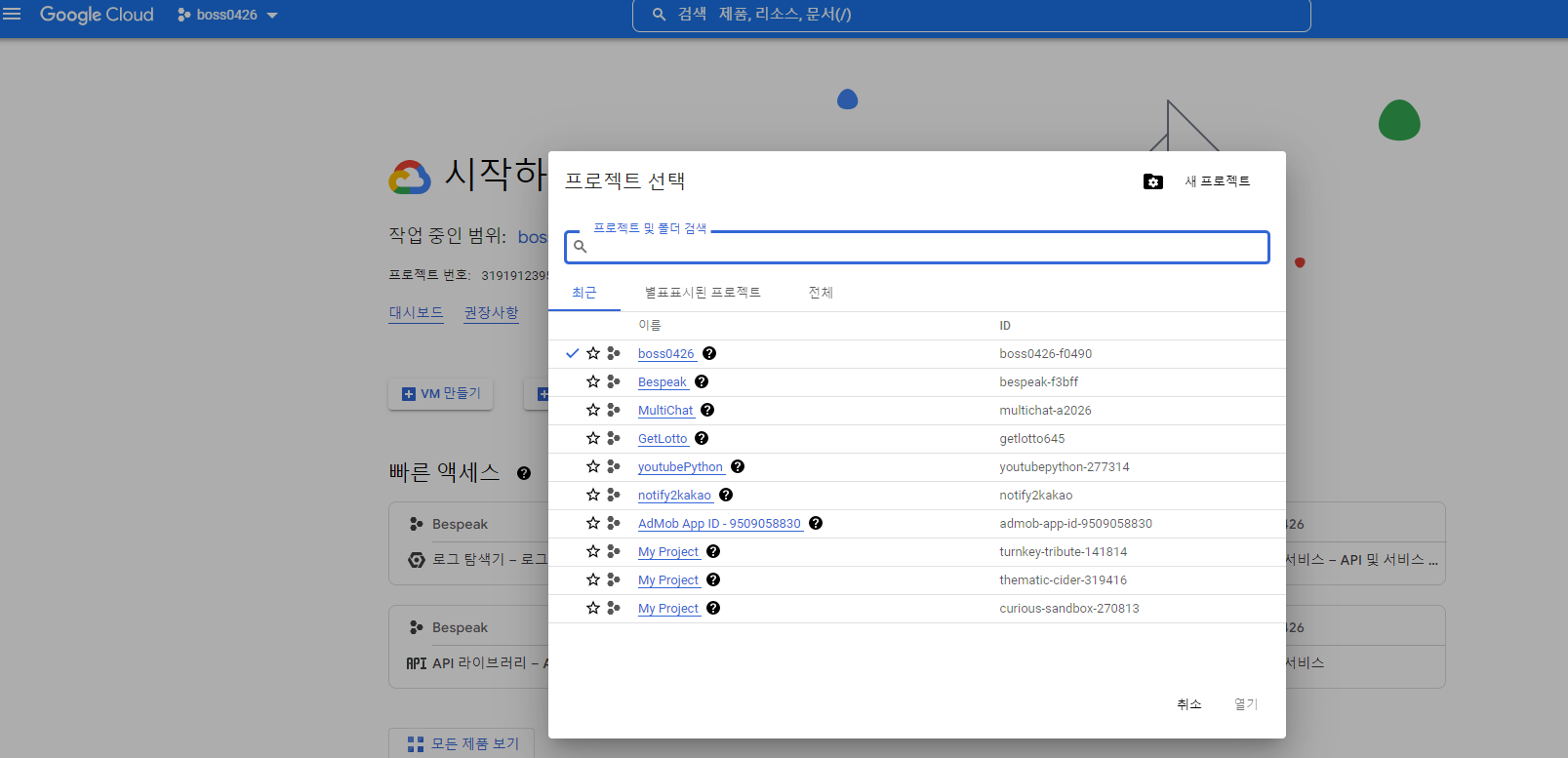
2. API 사용 설정
다음 해당 프로젝트에서 APIs을 사용할 수 있도록 설정하는 단계입니다. 프로젝트를 확인하고 APIs을 사용하도록 설정합니다.

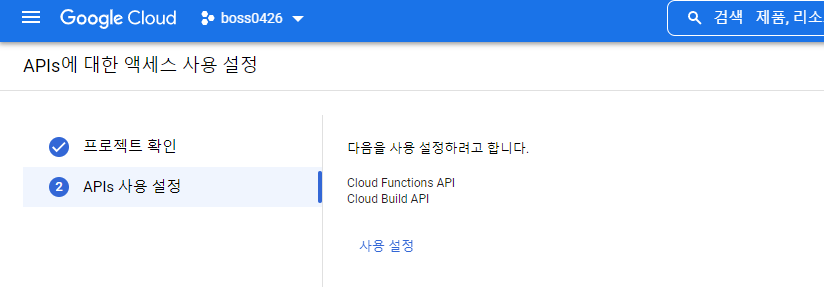
3. gCloud Client을 설치하고 설정을 초기화
설정이 완료되었으니, 이제 cloud sdk installer을 다운로드하고 나서 설치를 진행합니다. 설치하는 과정은 next 버튼을 클릭하는 것으로 완료가 됩니다. 시간은 조금 소요됩니다.
GoogleCloudSDKInstaller.exe 를 다운로드 하고 설치 합니다.설치가 되고 나면
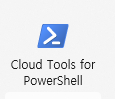
cloud을 위한 powershell을 찾아서 실행합니다. (Windows 11 기준에서)
4. 환경을 초기화합니다.
이제 환경 설정을 해 보겠습니다. gclound init 실행하면 다음과 같이 환경 설정이 시작됩니다. 여기서 누락된 부분은 서버의 스토리지 위치인데, 가급적이면 asia로 해 주는 것이 나중에 실행 시에 도움이 됩니다.
PS C:\workspaces\cloudhome\boss0426> gcloud init Welcome! This command will take you through the configuration of gcloud. Settings from your current configuration [default] are: accessibility: screen_reader: 'False' core: account: 6****@gmail.com disable_usage_reporting: 'False' project: bespeak-f3bff Pick configuration to use: [1] Re-initialize this configuration [default] with new settings [2] Create a new configuration Please enter your numeric choice: 2 Enter configuration name. Names start with a lower case letter and contain only lower case letters a-z, digits 0-9, and hyphens '-': bo****ew Your current configuration has been set to: [boss0426-new] You can skip diagnostics next time by using the following flag: gcloud init --skip-diagnostics Network diagnostic detects and fixes local network connection issues. Checking network connection...done. Reachability Check passed. Network diagnostic passed (1/1 checks passed). Choose the account you would like to use to perform operations for this configuration: [1] 6***@gmail.com [2] Log in with a new account Please enter your numeric choice: 1 You are logged in as: [6k2emg@gmail.com]. Pick cloud project to use: [1] boss0426-f0490 [2] Enter a project ID [3] Create a new project Please enter numeric choice or text value (must exactly match list item): 1 Not setting default zone/region (this feature makes it easier to use [gcloud compute] by setting an appropriate default value for the --zone and --region flag). See https://cloud.google.com/compute/docs/gcloud-compute section on how to set default compute region and zone manually. If you would like [gcloud init] to be able to do this for you the next time you run it, make sure the Compute Engine API is enabled for your project on the https://console.developers.google.com/apis page. Your Google Cloud SDK is configured and ready to use! * Commands that require authentication will use 6k***@gmail.com by default * Commands will reference project `boss0426-f0490` by default Run `gcloud help config` to learn how to change individual settings This gcloud configuration is called [boss0426-new]. You can create additional configurations if you work with multiple accounts and/or projects. Run `gcloud topic configurations` to learn more. Some things to try next: * Run `gcloud --help` to see the Cloud Platform services you can interact with. And run `gcloud help COMMAND` to get help on any gcloud command. * Run `gcloud topic --help` to learn about advanced features of the SDK like arg files and output formatting * Run `gcloud cheat-sheet` to see a roster of go-to `gcloud` commands.
5. python 설정을 시작합니다.
https://cloud.google.com/python/docs/setup?hl=ko
Python 개발 환경 설정 | Google Cloud
의견 보내기 Python 개발 환경 설정 컬렉션을 사용해 정리하기 내 환경설정을 기준으로 콘텐츠를 저장하고 분류하세요. 이 가이드에서는 Google Cloud에서 실행되는 Python 앱 개발을 포함하여 Python 개
cloud.google.com
개발 가이드의 내용을 보고 따라 해 봅니다.
먼저 project 가 들어 있는 폴더로 이동합니다. 다음 실행 명령어 다음과 같습니다.
- py -m pip --version : pip 버전은 항상 최신을 유지하도록 해야 합니다. python.exe -m pip install --upgrade pip을 실행해서 최신 버전이 설치되도록 한 다음 진행 하면 좋습니다.
- py -m venv env : 이제 개별 환경을 위한 가상 환경을 구성합니다.
- .\env\Scripts\actvate : 구성된 가상 환경에서 스크립트를 실행해 화면을 활성화합니다.
- pip install google-cloud-storage : 가상 환경에 cloud 함수 실행을 위한 라이브러리를 설치합니다.
PS C:\workspaces\cloudhome\boss0426> py -m pip --version pip 22.3.1 from C:\Users\nari4\AppData\Roaming\Python\Python311\site-packages\pip (python 3.11) PS C:\workspaces\cloudhome\boss0426> py -m venv env PS C:\workspaces\cloudhome\boss0426> .\env\Scripts\activate (env) PS C:\workspaces\cloudhome\boss0426> (env) PS C:\workspaces\cloudhome\boss0426> (env) PS C:\workspaces\cloudhome\boss0426> (env) PS C:\workspaces\cloudhome\boss0426> pip install google-cloud-storage Collecting google-cloud-storage Downloading google_cloud_storage-2.7.0-py2.py3-none-any.whl (110 kB) ━━━━━━━━━━━━━━━━━━━━━━━━━━━━━━━━━━━━━━━━ 110.2/110.2 kB 6.7 MB/s eta 0:00:00 Collecting google-auth<3.0dev,>=1.25.0 Downloading google_auth-2.15.0-py2.py3-none-any.whl (177 kB) ━━━━━━━━━━━━━━━━━━━━━━━━━━━━━━━━━━━━━━━━ 177.0/177.0 kB 10.4 MB/s eta 0:00:00 Collecting google-api-core!=2.0.*,!=2.1.*,!=2.2.*,!=2.3.0,<3.0.0dev,>=1.31.5 Downloading google_api_core-2.11.0-py3-none-any.whl (120 kB) ━━━━━━━━━━━━━━━━━━━━━━━━━━━━━━━━━━━━━━━━ 120.3/120.3 kB 6.9 MB/s eta 0:00:00 Collecting google-cloud-core<3.0dev,>=2.3.0 Using cached google_cloud_core-2.3.2-py2.py3-none-any.whl (29 kB) Collecting google-resumable-media>=2.3.2 Using cached google_resumable_media-2.4.0-py2.py3-none-any.whl (77 kB) Collecting requests<3.0.0dev,>=2.18.0 Using cached requests-2.28.1-py3-none-any.whl (62 kB) Collecting googleapis-common-protos<2.0dev,>=1.56.2 Downloading googleapis_common_protos-1.57.0-py2.py3-none-any.whl (217 kB) ━━━━━━━━━━━━━━━━━━━━━━━━━━━━━━━━━━━━━━━━ 218.0/218.0 kB 13.0 MB/s eta 0:00:00 Collecting protobuf!=3.20.0,!=3.20.1,!=4.21.0,!=4.21.1,!=4.21.2,!=4.21.3,!=4.21.4,!=4.21.5,<5.0.0dev,>=3.19.5 Downloading protobuf-4.21.12-cp310-abi3-win_amd64.whl (527 kB) ━━━━━━━━━━━━━━━━━━━━━━━━━━━━━━━━━━━━━━━━ 527.0/527.0 kB 11.0 MB/s eta 0:00:00 Collecting cachetools<6.0,>=2.0.0 Using cached cachetools-5.2.0-py3-none-any.whl (9.3 kB) Collecting pyasn1-modules>=0.2.1 Using cached pyasn1_modules-0.2.8-py2.py3-none-any.whl (155 kB) Collecting six>=1.9.0 Using cached six-1.16.0-py2.py3-none-any.whl (11 kB) Collecting rsa<5,>=3.1.4 Using cached rsa-4.9-py3-none-any.whl (34 kB) Collecting google-crc32c<2.0dev,>=1.0 Using cached google_crc32c-1.5.0-cp311-cp311-win_amd64.whl (27 kB) Collecting charset-normalizer<3,>=2 Using cached charset_normalizer-2.1.1-py3-none-any.whl (39 kB) Collecting idna<4,>=2.5 Using cached idna-3.4-py3-none-any.whl (61 kB) Collecting urllib3<1.27,>=1.21.1 Downloading urllib3-1.26.13-py2.py3-none-any.whl (140 kB) ━━━━━━━━━━━━━━━━━━━━━━━━━━━━━━━━━━━━━━━━ 140.6/140.6 kB 8.1 MB/s eta 0:00:00 Collecting certifi>=2017.4.17 Downloading certifi-2022.12.7-py3-none-any.whl (155 kB) ━━━━━━━━━━━━━━━━━━━━━━━━━━━━━━━━━━━━━━━━ 155.3/155.3 kB ? eta 0:00:00 Collecting pyasn1<0.5.0,>=0.4.6 Using cached pyasn1-0.4.8-py2.py3-none-any.whl (77 kB) Installing collected packages: pyasn1, urllib3, six, rsa, pyasn1-modules, protobuf, idna, google-crc32c, charset-normalizer, certifi, cachetools, requests, googleapis-common-protos, google-resumable-media, google-auth, google-api-core, google-cloud-core, google-cloud-storage Successfully installed cachetools-5.2.0 certifi-2022.12.7 charset-normalizer-2.1.1 google-api-core-2.11.0 google-auth-2.15.0 google-cloud-core-2.3.2 google-cloud-storage-2.7.0 google-crc32c-1.5.0 google-resumable-media-2.4.0 googleapis-common-protos-1.57.0 idna-3.4 protobuf-4.21.12 pyasn1-0.4.8 pyasn1-modules-0.2.8 requests-2.28.1 rsa-4.9 six-1.16.0 urllib3-1.26.13 [notice] A new release of pip available: 22.3 -> 22.3.1 [notice] To update, run: python.exe -m pip install --upgrade pip
클라우드 함수 만들기
이제 다시 처음 가이드로 돌아와서 cloud에서 사용할 함수를 만들어 보겠습니다. 저는 python으로 구동하는 함수를 만들기 위해서 환경 설정도 했고 해서 python 으로 돌아가는 함수를 만들 예정입니다.
1. 먼저 python project 폴더를 하나 생성 합니다. (이글에서는 boss0426으로 할 예정입니다.)
2. main.py 코드를 만들고 그 안에 필요한 함수를 구성합니다. 해당 함수의 이름은 deploy 할 때 함수 이름으로 사용되므로 작성 시에 참고하세요. https 호출 시 끝단 URL 이 됩니다.
3. requirements.txt 파일을 하나 작성 해서 import 되어야 하는 항목을 나열해 줍니다. pc에서 python 환경으로 구동할 때는 그냥 source code에 import 하면 실행이 되기는 하지만, cloud 환경에서는 그것이 안 되는 것으로 보입니다. 그래서 text 파일에 모두 기록을 해 주면 실행 시에 load 되어 같이 실행이 되는 것으로 보입니다.
4. 이제 deploy을 해 보겠습니다.
gcloud functions deploy 'function_name' --runtime python310 --trigger-http --allow-unauthenticated
(env) PS C:\workspaces\cloudhome\boss0426> gcloud functions deploy boss0426_request --runtime python310 --trigger-http --allow-unauthenticated Created .gcloudignore file. See `gcloud topic gcloudignore` for details. Deploying function (may take a while - up to 2 minutes)...⠛ For Cloud Build Logs, visit: https://console.cloud.google.com/cloud-build/builds;region=us-central1/0d6b660e-85d2-4e6d-86c9-eb09bfaac827?project=319191239543 Deploying function (may take a while - up to 2 minutes)...done. availableMemoryMb: 256 buildId: 0d6b660e-85d2-4e6d-86c9-eb09bfaac827 buildName: projects/319191239543/locations/us-central1/builds/0d6b660e-85d2-4e6d-86c9-eb09bfaac827 dockerRegistry: CONTAINER_REGISTRY entryPoint: boss0426_request httpsTrigger: securityLevel: SECURE_ALWAYS url: https://us-c**********0.cloudfunctions.net/boss0426_request ingressSettings: ALLOW_ALL labels: deployment-tool: cli-gcloud name: projects/boss******0/locations/us-central1/functions/boss0426_request runtime: python310 serviceAccountEmail: bo*******ppspot.gserviceaccount.com sourceUploadUrl: https://storage.googleapis.com/uploads-103870777877.us-central1.cloudfunctions.appspot.com/6f47b5ef-c5ef-4163-843d-08c8a48fa10a.zip status: ACTIVE timeout: 60s updateTime: '2023-01-04T05:30:31.359Z' versionId: '1' (env) PS C:\workspaces\cloudhome\boss0426>이제 설정이 완료되었습니다.
5. cloud console에서 로그 활동을 확인해 보겠습니다.
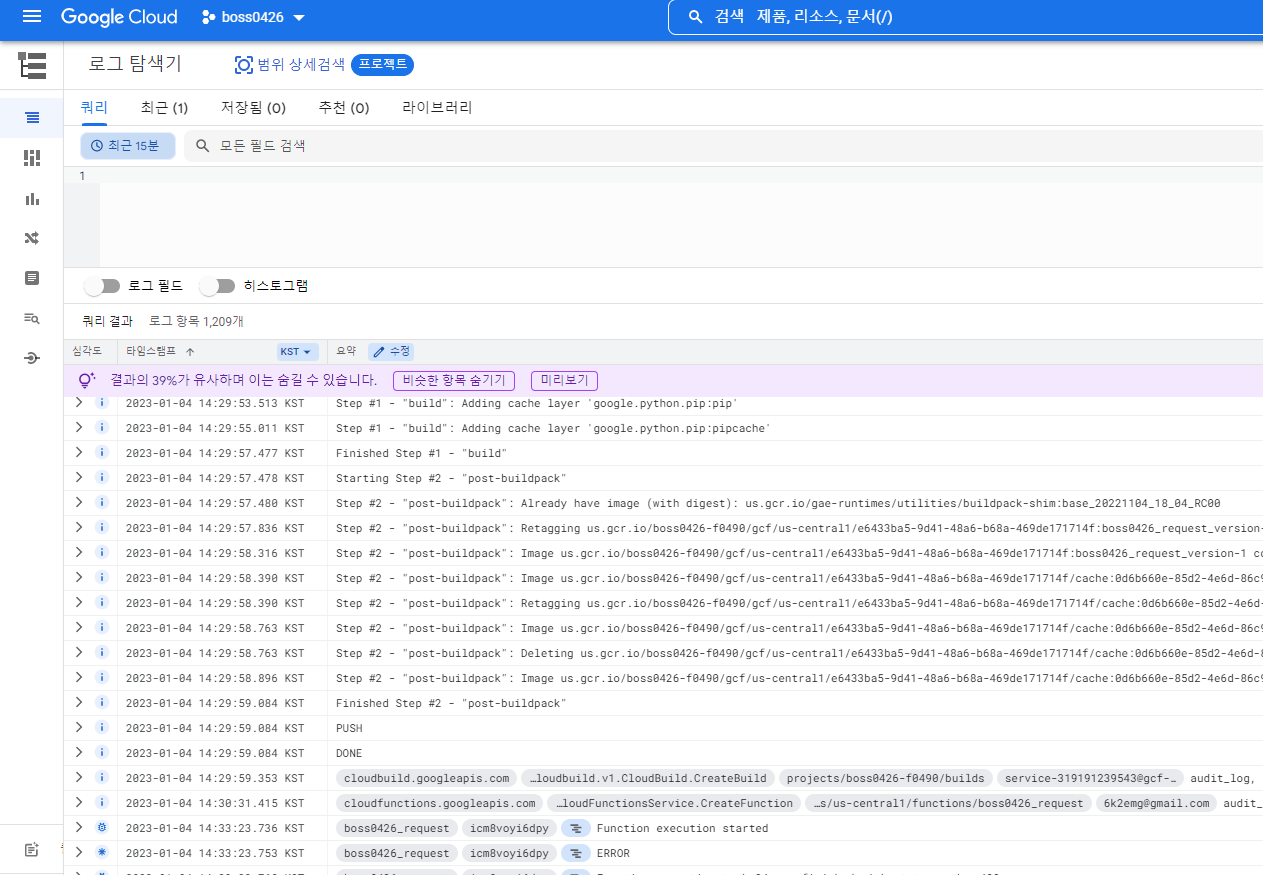
설정도 되었고 호출해보니 호출도 되는 것 같습니다. 이제 실제 앱에서 구동을 해서 확인해 보아야 할 차례입니다.
그 뒷 이야기는 다음에...


![[엉클컴퍼니] 우리밀 찐빵/흑미찐빵/단호박찐빵/고구마찐빵 국산팥, 우리밀 고구마찐빵(20개입) 1300g 국산팥 우리밀](https://static.coupangcdn.com/image/affiliate/banner/345ad85c72716f54e24a8f6665da3dde@2x.jpg)


댓글
댓글 쓰기